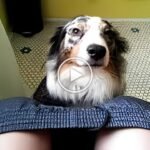Are you frequently faced with the frustration of being disconnected from your WiFi because you’ve Forgotten the Password? Don’t despair! In this digital age, where connectivity is paramount, knowing how to retrieve your WiFi Password on your Mobile device is indispensable. Let’s delve into the realm of mobile connectivity and demystify the process of effortlessly accessing your WiFi password.
Understanding the Significance of WiFi Password on Mobile
WiFi Passwords serve as the key to accessing the digital realm. They safeguard your network from unauthorized entry and ensure secure browsing. However, in the midst of managing multiple devices and frequently changing passwords, it’s easy to lose track. Familiarizing yourself with the process of locating your WiFi Password on your mobile device empowers you to maintain uninterrupted connectivity.
Step-by-Step Guide: Locating Your WiFi Password on Mobile
- Referencing Router Documentation
- Many routers come equipped with default passwords either printed on the device itself or provided in accompanying documentation. Refer to the user manual or check the underside of your router for this information.
- Accessing Router Settings
- Utilize a web browser on your mobile device to access your router’s settings. Input the router’s IP address (e.g., 192.168.1.1) into the address bar and log in using the designated username and password.
- Navigating to Wireless Settings
- Once logged in, navigate to the wireless settings section within the router’s interface. Here, you’ll discover pertinent details such as your WiFi network name (SSID) and password.
- Exploring Mobile Applications
- Numerous mobile applications cater to both Android and iOS platforms and are specifically designed to assist in retrieving WiFi passwords. Download a reputable WiFi Password Recovery Application from the respective app store and follow the provided instructions to retrieve your password.
- Reviewing Device Settings
- Certain mobile devices offer the option to view saved WiFi passwords within the device settings. Access your Device’s WiFi Settings, select the connected network, and opt to display the password.
Tips for Safeguarding WiFi Security
- Modify Default Passwords: It’s imperative to replace the default password provided by your router manufacturer with a unique and robust alternative.
- Utilize Password Management Tools: Consider utilizing password management tools to securely store and manage your WiFi passwords across various devices.
- Regular Password Updates: Enhance security measures by periodically updating your WiFi password and refraining from utilizing easily predictable combinations.
Conclusion
Mastering the process of Locating your WiFi Password on your Mobile Device is essential for seamless connectivity within today’s digital landscape. By adhering to the outlined steps and implementing recommended WiFi security practices, you can ensure a streamlined browsing experience while upholding the integrity of your network. Stay connected and stay secure!