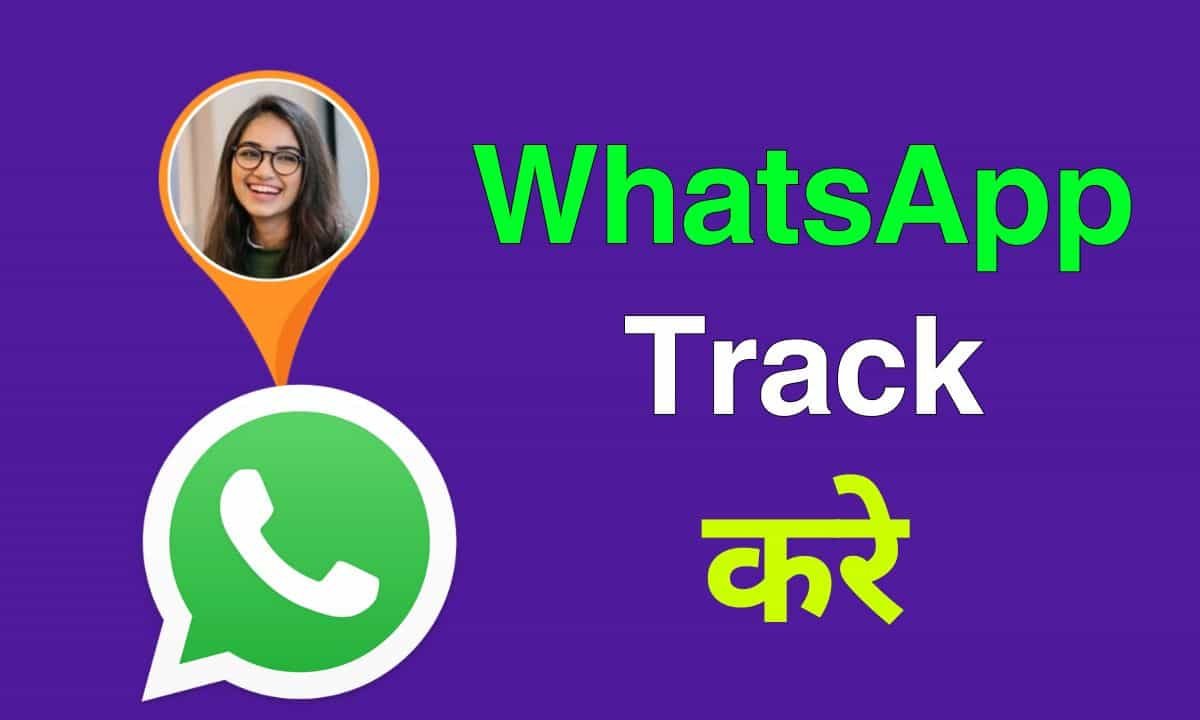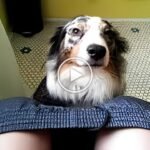In today’s digital era, sharing our moments and thoughts online has become second nature. One of the simplest and most engaging ways to do this is through WhatsApp status updates. Whether you’re sharing a cool photo, a meaningful text, or a fun video, WhatsApp status updates help you stay connected with your contacts. Let’s explore how you can easily update your WhatsApp status and make the most out of this feature.
What is WhatsApp Status?
WhatsApp status is a feature that lets you share text, photos, videos, and GIFs with your contacts for 24 hours. It’s a fantastic way to keep friends and family updated on your life, similar to Instagram and Facebook Stories. Only people who have your phone number saved can see your status updates.
Different Types of WhatsApp Status Updates
WhatsApp offers a few different ways to update your status, depending on what you want to share.
Text Status
Share a quick thought, quote, or announcement using text status. It’s a simple and direct way to communicate.
Photo and Video Status
Share moments through photos and videos from your gallery or capture new ones on the spot. It’s perfect for highlighting events or daily moments.
GIF Status
Add some fun with GIFs. Choose from WhatsApp’s library or your own collection to make your status more dynamic.
Getting to the Status Feature
Accessing the status feature is easy:
- Open WhatsApp on your phone.
- Tap on the “Status” tab at the bottom (iOS) or top (Android) of the screen.
- You’ll see status updates from your contacts and can create your own by tapping on “My Status.”
How to Create a Text Status
Creating a text status is straightforward:
- Go to the “Status” tab and tap on “My Status.”
- Tap the pencil icon to start typing your message.
- Customize the font and background color using the available options.
- Once satisfied, hit the send button to share your text status.
How to Share a Photo or Video Status
To share a photo or video status:
- In the “Status” tab, tap on “My Status.”
- Tap the camera icon to capture a new photo or video, or choose one from your gallery.
- Enhance your media with a caption, emojis, or stickers.
- Tap the send button to post your status.
Using GIFs in Your Status
GIFs add a lively touch to your status updates:
- Tap on “My Status” and then the camera icon.
- Swipe up to access your gallery and select “GIF.”
- Pick a GIF from WhatsApp’s library or your saved GIFs.
- Add any desired text or stickers, then tap send.
Adding Emojis and Stickers to Your Status
Make your status more expressive with emojis and stickers:
- After choosing or capturing your photo or video, tap the emoji icon.
- Select from a variety of emojis or stickers to add.
- Adjust the size and position of the emojis or stickers.
- Tap the send button to share your updated status.
Including Captions in Your Status
Captions can provide context to your status updates:
- After selecting your photo or video, tap the “Add a caption” field.
- Type your caption and add emojis if you like.
- Tap the send button to post your status with the caption.
Customizing Who Can See Your Status
Control who can view your status updates:
- Go to the “Status” tab and tap on the three dots in the top right corner.
- Select “Status privacy.”
- Choose from “My contacts,” “My contacts except…,” or “Only share with…”
- Adjust settings to fit your preferences.
Checking Who Viewed Your Status
To see who has viewed your status:
- Open your status by tapping “My Status.”
- Swipe up on the status to see a list of viewers.
How to Delete a Status Update
To delete a status update:
- Go to the “Status” tab and tap on “My Status.”
- Find the update you want to remove.
- Tap the three dots next to the status and select “Delete.”
Tips for Making Engaging Status Updates
Make your status updates more interesting with these tips:
- Be Genuine: Share real moments and feelings.
- High-Quality Media: Use clear, high-resolution photos and videos.
- Keep It Brief: Short updates are more likely to be fully viewed.
- Mix It Up: Use a combination of text, photos, videos, and GIFs.
Privacy Settings and Controls
Ensure your privacy with these settings:
- Status Privacy: Set who can see your updates.
- Blocking Contacts: Prevent certain contacts from viewing your status.
- Muted Status: Mute contacts whose updates you don’t want to see.
Troubleshooting Common Issues
Here are some solutions to common issues:
- Status Not Updating: Check your internet connection and restart WhatsApp.
- Cannot See Contacts’ Status: Ensure they haven’t excluded you from their updates.
- Media Not Loading: Verify you have enough storage and a stable internet connection.
Wrapping Up
Updating your WhatsApp status is a great way to share your life with friends and family. Whether it’s a simple text, a beautiful photo, a fun video, or an entertaining GIF, your status can reflect your mood and keep others updated. By mastering the features and settings, you can create engaging and personal status updates.